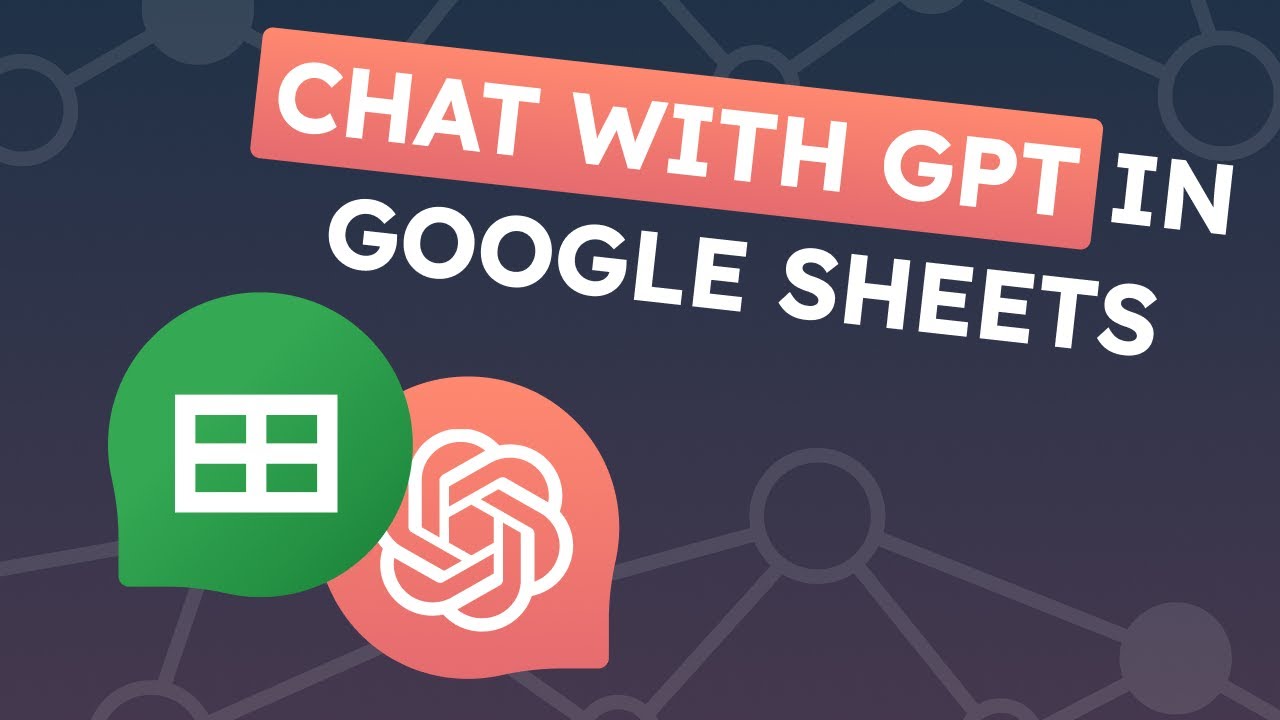
Integrate ChatGPT into google sheets
Integrating ChatGPT into Google Sheets will require using the Google Apps Script, which is a scripting language based on JavaScript that allows you to automate tasks across Google products.
Here are the general steps you can follow to integrate ChatGPT into Google Sheets:
- Open a new or existing Google Sheets document.
- Click on “Tools” and select “Script Editor” from the drop-down menu.
- In the Script Editor window, create a new project by clicking on “File” and then selecting “New Project.”
- Rename the project and save it.
- In the Script Editor, write the code to call the ChatGPT API and retrieve the response. You can use the following code as a starting point:
function getChatGPTResponse(input) {
var url = "https://api.openai.com/v1/engine/<YOUR-ENGINE-ID>/completions";
var apiKey = "<YOUR-API-KEY>";
var prompt = input;
var headers = {
"Content-Type": "application/json",
"Authorization": "Bearer " + apiKey,
};
var data = {
"prompt": prompt,
"temperature": 0.7,
"max_tokens": 60,
"n": 1,
"stop": "\n",
};
var options = {
"method": "POST",
"headers": headers,
"payload": JSON.stringify(data),
};
var response = UrlFetchApp.fetch(url, options);
var result = JSON.parse(response.getContentText());
return result.choices[0].text;
}
Note that you will need to replace <YOUR-ENGINE-ID> and <YOUR-API-KEY> with your actual OpenAI engine ID and API key.
1 – Save the code and return to the Google Sheets document.
2 – In a cell where you want to display the ChatGPT response, enter the following formula:
scss=getChatGPTResponse("input text")Replace “input text” with the text that you want to send to ChatGPT.
1 – Press Enter, and the cell should display the response from ChatGPT.
That’s it! You have successfully integrated ChatGPT into Google Sheets.

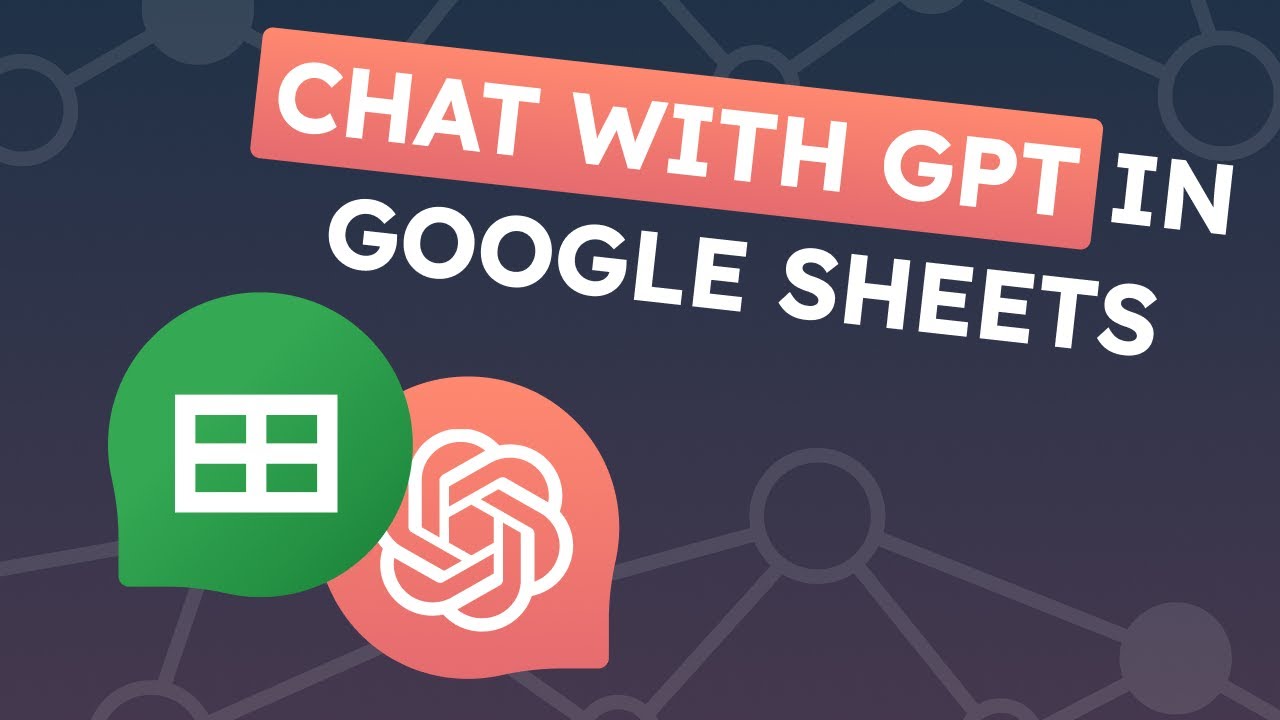



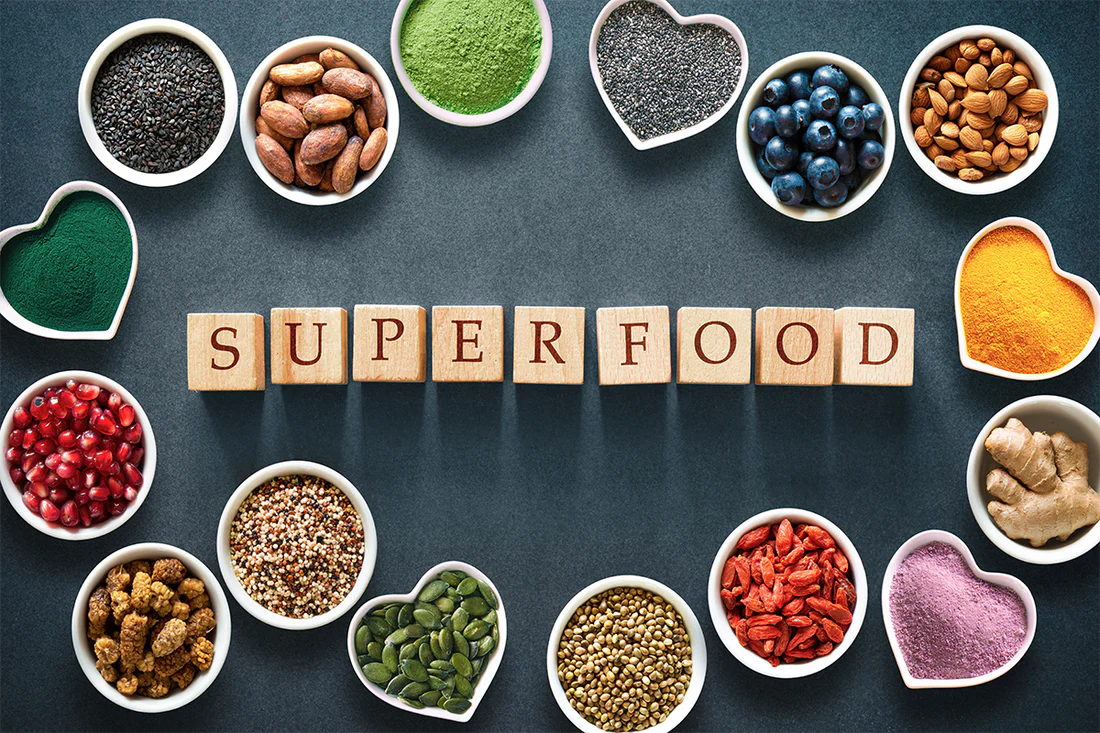

Leave a Comment